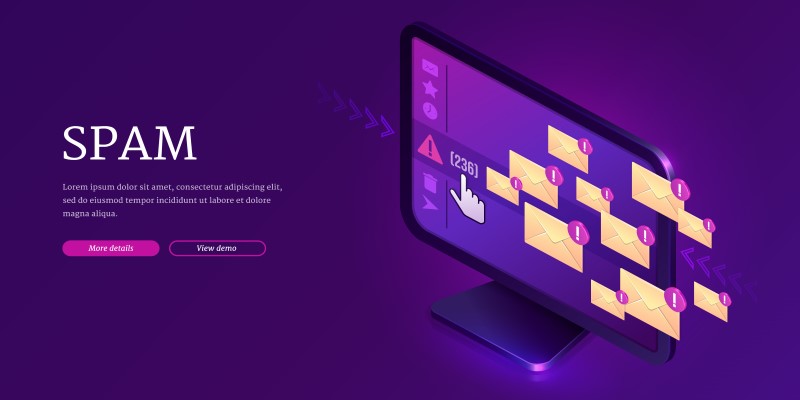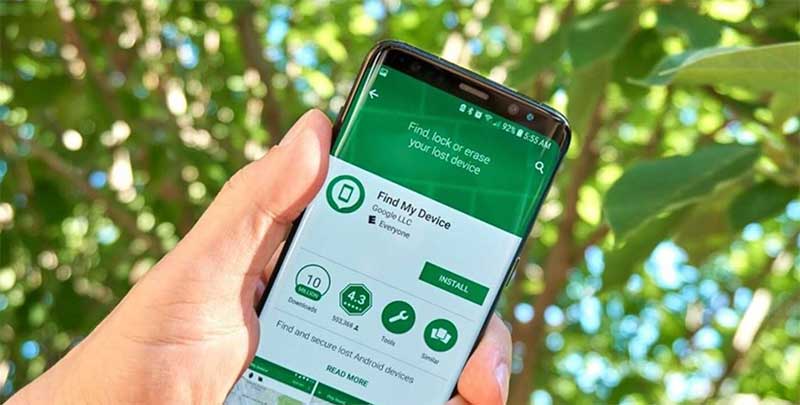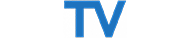Have you forgotten your Facebook password? There are several ways to recover your Facebook password that you should know. You can use Facebook’s own process or check for saved passwords in your browser.
“I forgot my Facebook password and can’t access it. What should I do now? Can I ask Facebook to send me my password?”
No, Facebook won’t send your password via email. If they handle security correctly, they can’t do that.
There are two methods to recover your Facebook password you can try, including a legal method and an illegal one. Even if you don’t use the second method, you should know about it; however, it poses a potential security threat to your Facebook account.
To reset your password, the only legal method is to use Facebook’s account recovery mechanism. This mechanism uses information you previously set up to confirm that you have the right to access the account. If this mechanism can’t access that information, you can’t recover your account. If your browser is set up to remember passwords, you can view the saved information there.
How to recover your Facebook password by resetting your login password
(Keep in mind that the steps may vary depending on changes made by Facebook and the specific situation you encounter. Simply follow the steps Facebook provides, even if they differ slightly from what I outline here).
If you forget your password, you need to recover your account. Here are the steps:
- Right below the password field on the Facebook login page, you’ll see a link: “Forgot account?“.
- Click on that link, and you’ll be redirected to another page.
- Here, you can enter the email address or phone number associated with your account.
- Then, you’ll see a list of account recovery options linked to your account.
- Choose an option you want to use to reset your password and click Continue.
If you no longer have access to the recovery options, what will you do?
You’ll see the link “No longer have access to these?” when you no longer have access to the recovery options linked to your account. Click on this link when you have no other recovery methods left!
Losing access to account recovery options is a serious issue.
You only want Facebook to grant access to authorized individuals, but Facebook needs to prove that. Your account recovery information is the evidence proving that you have the right to access the account. Without this information, Facebook has no way to confirm you are the legitimate owner of the account and are allowed access.
If you can’t access the recovery information, Facebook won’t grant you access, and in the worst case scenario, your account could be disabled.
Setting a new Facebook password
Suppose you have access to your account or to the recovery method you selected; Facebook will send you a verification code. Next, you need to:
- Enter the code as requested and click Continue.
- After proving that you’re the legitimate account owner, Facebook will prompt you to choose a new password.
That’s the legal and proper way to regain access to your account: prove you can meet the password recovery methods you initially set up, then set a new password.
Read more: Habits of browsing the web that lead to the leakage of your personal information
Facebook Password Recovery
If you want to recover your current password, you need to know that this is not possible. If you have set up your browser to remember passwords, the password recovery process becomes extremely easy.
In my case, I’ll use Firefox as an example. Typically, most browsers have similar functionality to Firefox.
- Click on the “Hamburger” menu at the bottom right of the Firefox toolbar.
- Click on Options (or Preferences, depending on the browser version you’re using).
- Use the search box in the results page to search for “Password”.
- When the results appear, click on Saved Logins.
- A window listing all the sites that Firefox has saved your passwords for will appear. Click on “Show passwords”.
- Choose “Yes” to confirm once again that you want to display the passwords you’ve logged into.
The Saved Logins dialog updates with a new column – the password column – displayed for everyone.
You can see all the saved passwords when you allow the browser to remember your login information. If you don’t allow it, this browser won’t perform this operation.
Security Issue
If your browser displays all passwords:
- It’s okay, feel comfortable if you can recover your Facebook password this way.
- Feel scared, really scared.
If you allow your browser to save passwords, then anyone with access to your computer can do what we just did: use this technique to discover all your saved passwords.
This is why I advise against letting your browser remember passwords. If you feel you must allow your browser to save passwords, make sure your computer is always secure.