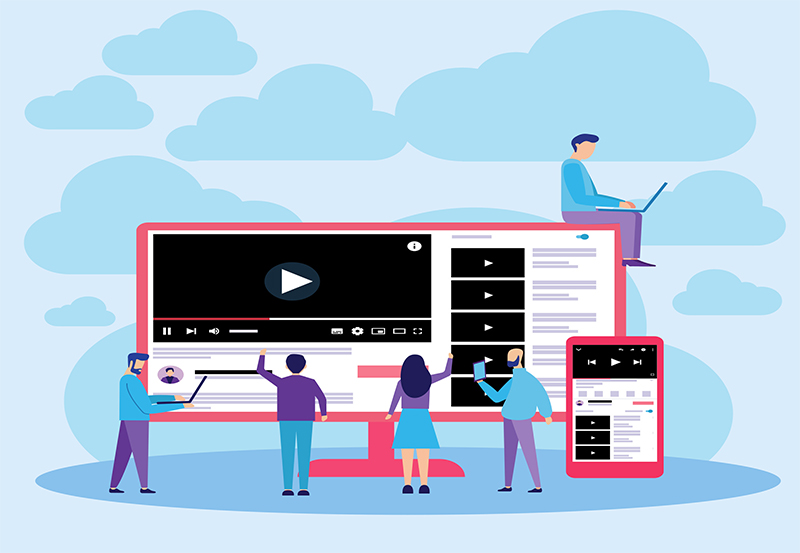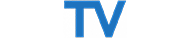Below, TechVui will guide you through the 5 quickest and easiest ways to convert YouTube videos to MP3 on Android phones!
Benefits of Converting YouTube Videos to MP3
Typically, finding MP3 versions of songs on music websites is not difficult. However, these websites might not always have your favorite songs, especially trending ones that are only available on YouTube or unique covers by amateur artists. Therefore, you may only be able to listen to them on YouTube, which requires you to keep the screen on.
Converting YouTube to MP3 on your phone is very useful, as it allows you to use the audio for various purposes and significantly conserves battery by not requiring the screen to stay on.
Websites for Converting YouTube Videos to MP3
There are several websites that make converting YouTube videos to MP3 simple, such as Mp3Skull, Online Video Converter, Ytmp3.cc, Y2mate.com, X2convert, YT1s, and Dlnowsoft.com. These sites offer easy solutions for extracting audio from YouTube videos. Below are the steps to convert YouTube videos to MP3 using these websites.
1. How to Convert YouTube to MP3 Using YTMP3
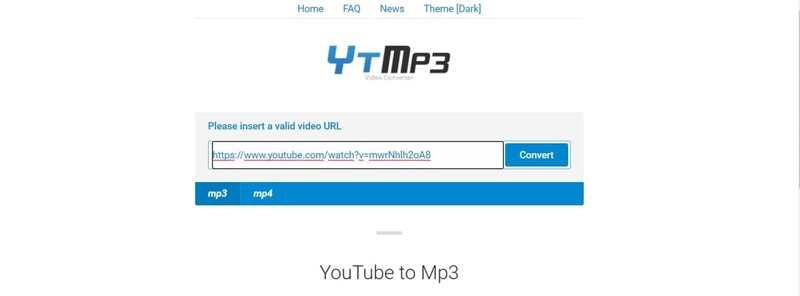
- Open the YouTube app on your Android phone and search for the video with the song you want to convert to MP3.
- In the video window, select the “Share” function and then “Copy link” in the following pop-up.
- Open your browser and go to YTMP3 at: https://ytmp3.cc/youtube-to-mp3/
- Paste the YouTube link into the “Please insert a valid video URL” box, select MP3 as the format, and then click “Convert.”
- After a few seconds, a download link will appear. Tap the “Download” button to save the MP3, or tap the “Dropbox” button to save it to the cloud.
If you want to convert additional YouTube videos to MP3, click “Convert Next” and follow the same steps.
2. How to Convert YouTube Videos to MP3 Using Y2meta
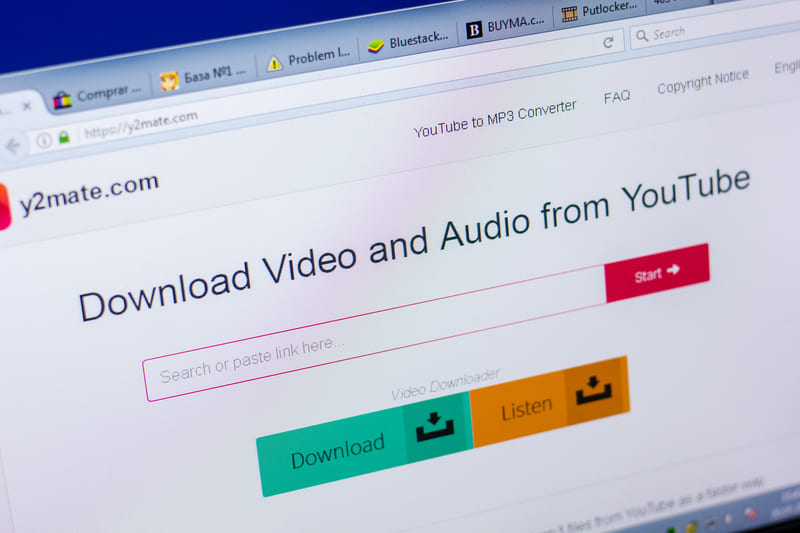
- Open the YouTube app on your Android phone and find the video with the song you want to convert to MP3.
- In the video window, select “Share” and then “Copy link.”
- Open your browser, go to Y2mate at: https://www.y2meta.com/
- Paste the YouTube link into the “Search or paste link” box, and select “Start.”
- Select the MP3 tab, then click the download button to finish.
3. How to Convert YouTube to MP3 Using X2convert
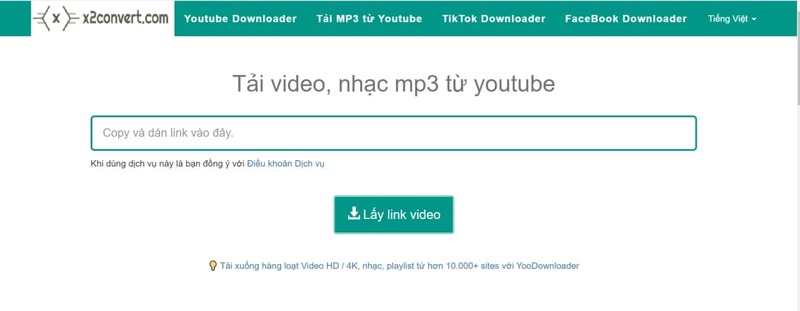
Follow these steps, similar to the previous methods:
- Open the YouTube app on your Android phone, search for the video you want to convert to MP3.
- In the video window, select “Share” and “Copy link.”
- Open your browser and visit https://x2convert.com/vi30.
- Paste the copied link into the “Copy” box and select “Get video link.”
- Select the MP3 tab, then click the download button next to your desired bitrate.
- X2convert will redirect you to a new page; click the green “Download Now” button to complete the download.
4. How to Convert YouTube to MP3 Using YT1s
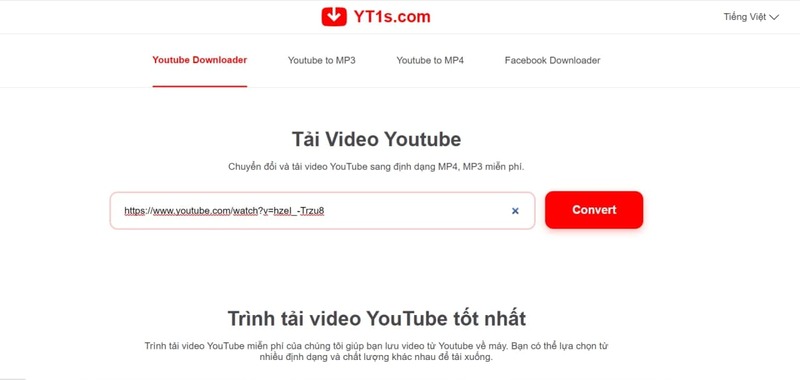
- Like the previous sites, go to YT1s at https://yt1s.com/vi.
- Paste the YouTube link in the “Search or paste YouTube link here” box and select “Convert.”
- Choose the MP3 format and select the bitrate you want.
- Click the blue “Get Link” button.
- Finally, click “Download” to complete the process.
5. How to Use Any Video Converter Free to Convert YouTube to MP3
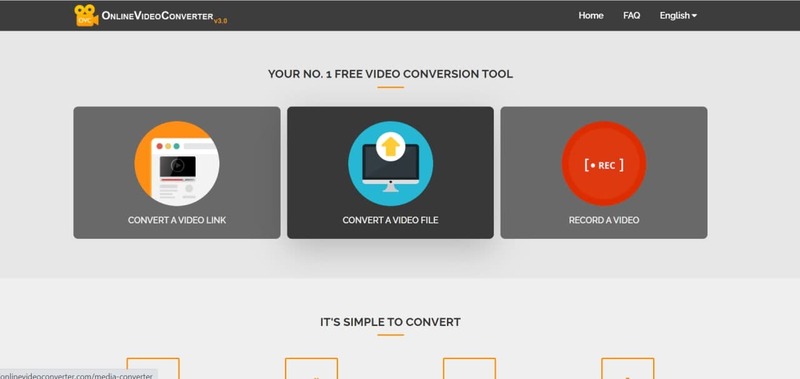
- Go to Online Video Converter at https://onlinevideoconverter.com/ and select “Convert a video link / URL.”
- Paste the YouTube link into the “Paste link here” box and choose MP3 as the format. Then click “Start.”
- After a few seconds, when the process is complete, click the “Download” button to save the MP3 file to your phone.
These are the 5 ways to convert YouTube videos to MP3 on Android, as recommended by TechVui. Follow the steps above, and if you have any questions, please leave a comment below, and we’ll get back to you right away.