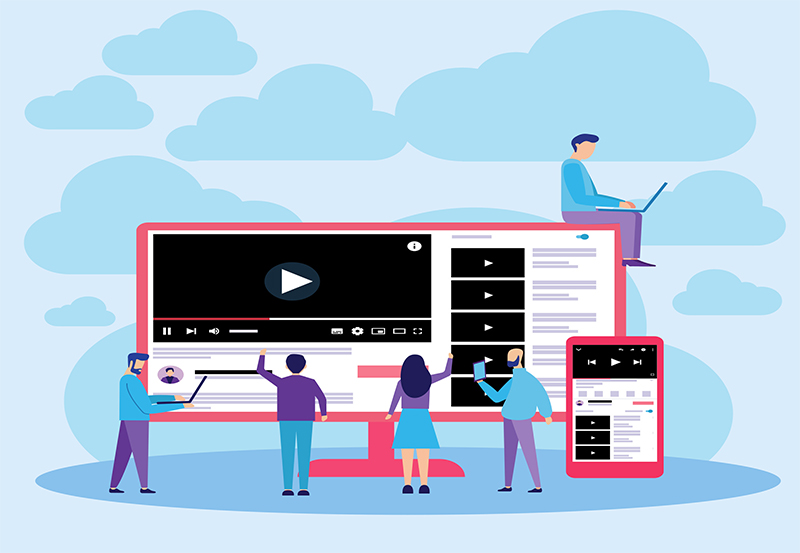Are You Using Gmail to Store Important Information? If so, this article provides you with quick and simple tips to change your Gmail password on both phone and computer, helping you optimize security for your account.
Changing Your Gmail Password on Phone
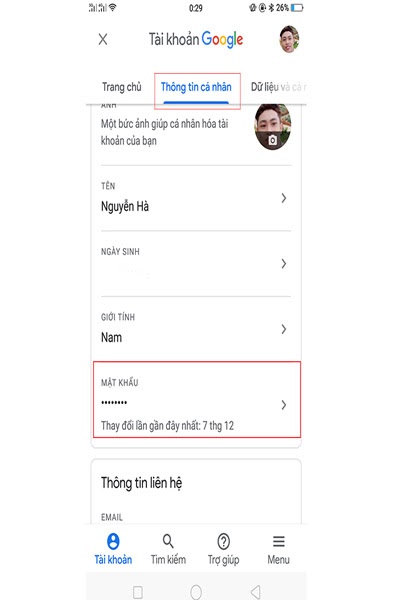
To change your Gmail password on your phone, you can follow these steps:
- Open the Gmail app.
- Tap the three horizontal lines icon in the upper left corner of the screen => Select Settings.
- Choose the Gmail account you want to change the password for.
- Select My Account, then tap Sign-in & security.
- Tap Password, then re-enter your current password.
- Enter your new password and tap Change password.
With these six simple steps, you can easily change your password on your phone. Try it out and let us know if you’re successful!
Read more: The Most Accurate Way to Check IMEI for Samsung Phones
Changing Your Gmail Password on Computer
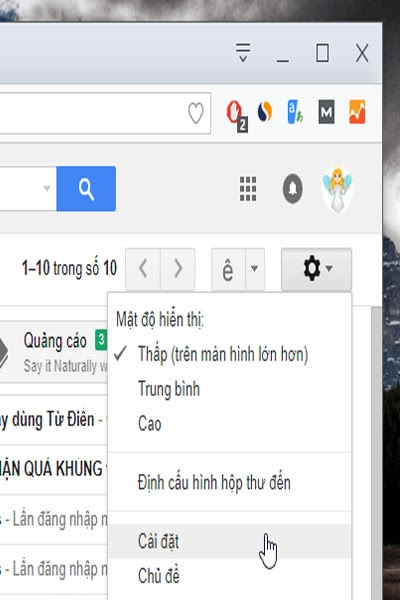
The steps for changing your Gmail password on a computer are also straightforward. Let’s see if this method is simpler and faster than doing it on a phone!
- Access Gmail on your computer.
- Select the Gmail account you need to change the password for.
- Go to Settings.
- Click on the Accounts and Import tab.
- Select Change Password.
- Re-enter your current password.
- Enter your new password and confirm it.
- Click Change Password.
We’ve provided you with a detailed guide on how to change your Gmail password on both phone and computer. If you feel that simply changing your password isn’t enough for security, read on for tips on creating a stronger password.
How to Create a Strong Password for Gmail
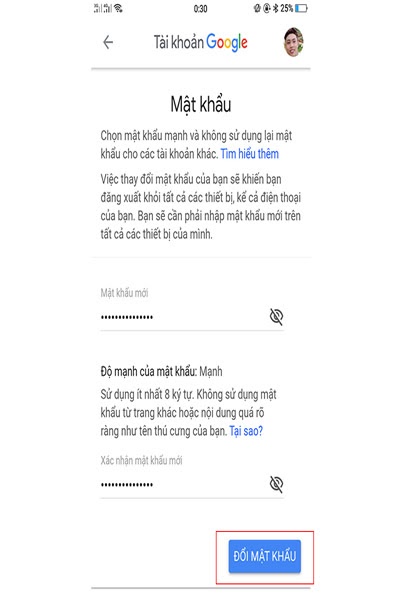
Strong passwords can sometimes make it difficult for users to remember them each time they log in. However, using easily remembered passwords, such as your name or birthday, can significantly increase the risk of your Gmail account being hacked. Therefore, make sure your password is highly secure by following these tips:
- Passwords should be at least 8 characters long, with 12 or more characters being even better. The longer the password, the more secure it is.
- Include uppercase letters, lowercase letters, and special characters like @, %, etc.
- Avoid using personal information such as names, nicknames, birth dates, or addresses.
- Don’t use common, easy-to-guess passwords like “123456,” “abc123,” or “qwerty.”
- Use a mix of uppercase and lowercase letters. For example: cHcTxKn.
This article has provided you with methods to change your Gmail password on different devices. If you found it helpful, bookmark it so you can refer to it anytime!